Knowledge Hub > ARTICLES
Accedo One’s built-in Video Content Management System (VCMS) allows customers to upload, organize, and manage all OTT video content in one place. Here's how it works.

You may already know that Accedo One offers a cloud-based video content management tool (VCMS), allowing customers to upload, organize, and publish videos and shows in the Content Manager section within the Accedo One interface.
At this stage, the tool is primarily aimed at streaming businesses that use it to operate their OTT services, rather than to sync content with external platforms such as YouTube or social media.
As the content management tool for Accedo One, the VCMS offers one key advantage: a single interface to manage video uploads, branding, OTT features, app layout, and content container configuration. Because the VCMS is built specifically for the Accedo One platform, many of the complexities associated with using multiple best-of-breed systems are eliminated.
Here’s an overview of how the VCMS operates in everyday use across its three main content types: Videos, Series, and Live.
First of all, as a VCMS user, you’ll find all your videos - along with the option to upload new ones - under Content Manager > Videos.
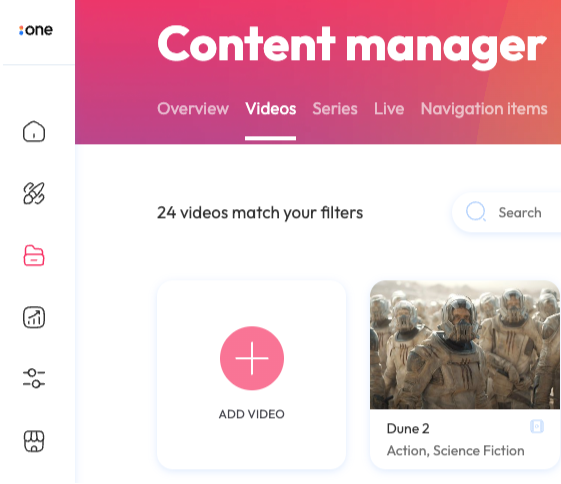
To upload a new video, click “Add Video” and either browse for or drag and drop the MP4 file you want to upload. You can also enable DRM protection for the video if needed.

On the next page, you’ll be asked to provide all relevant metadata - including title, genre(s), rating, description, directors, and cast.

This is also where you’ll upload images and text tracks (subtitles, closed captions), as well as set playback markers for features such as “Skip Intro.”
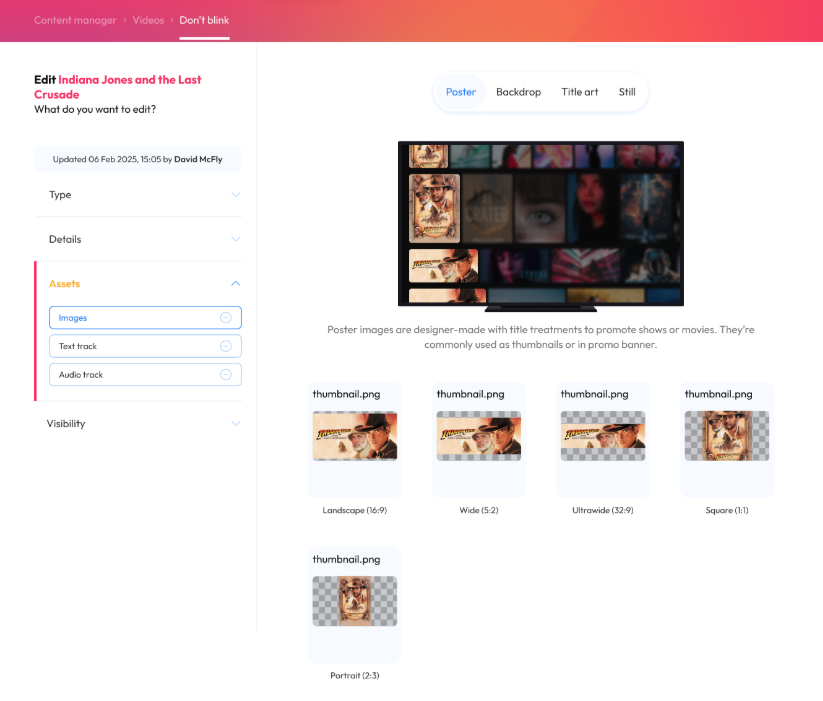
You can set various visibility options, such as defining the dates during which a video should be available and/or playable.
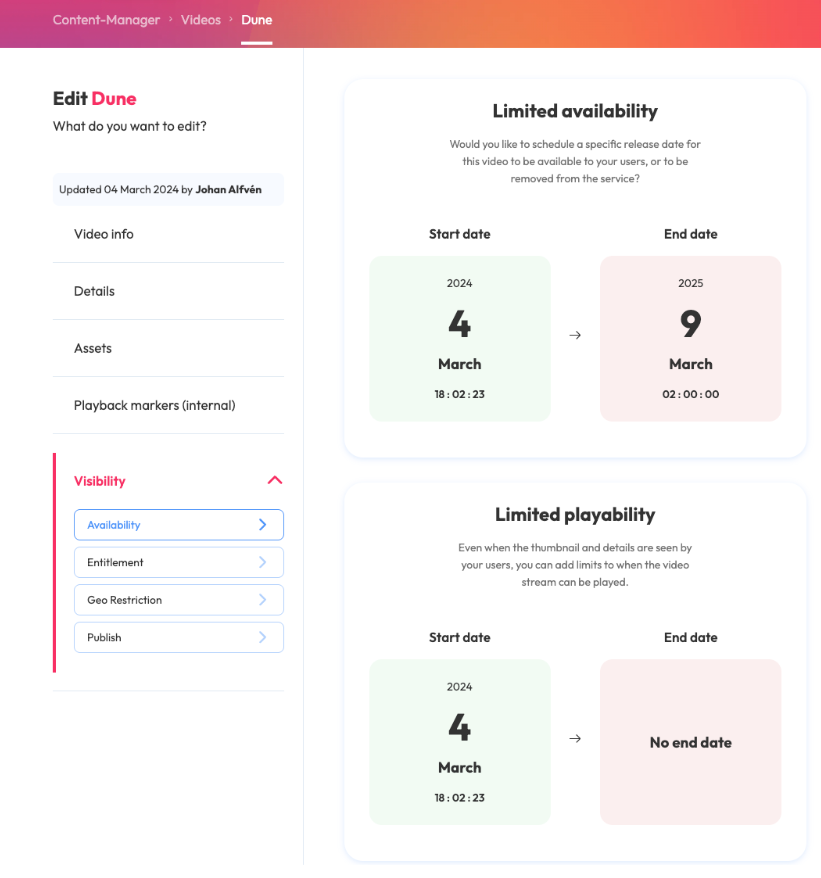
In addition, you can specify whether the video should be available to all users or only to those who are signed in or have an active subscription.
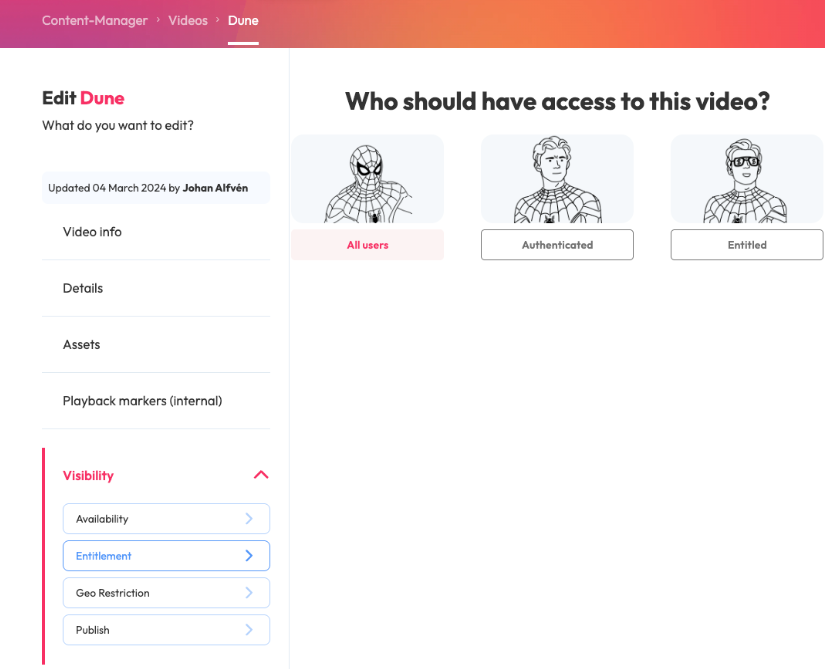
Finally, you can choose which countries the video will be available in.
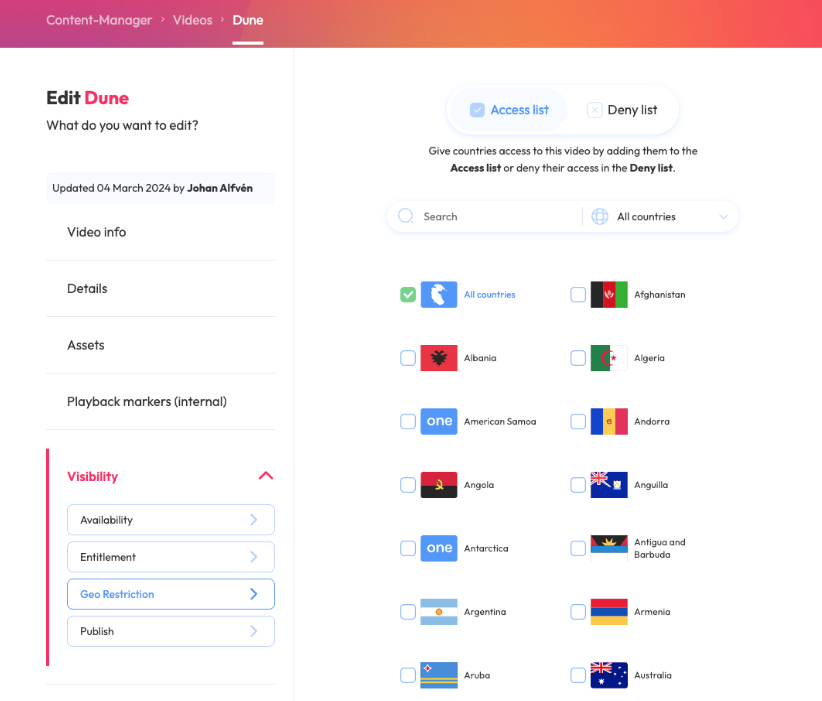
Series are configured as collections of episodic videos, grouped into seasons under a main series concept. This means you’ll first create a series, then select and organize the videos that make up each season.
To begin, create the series instance and add all relevant series metadata.

Then, you add any relevant seasons and specify the name, season number and episodes.
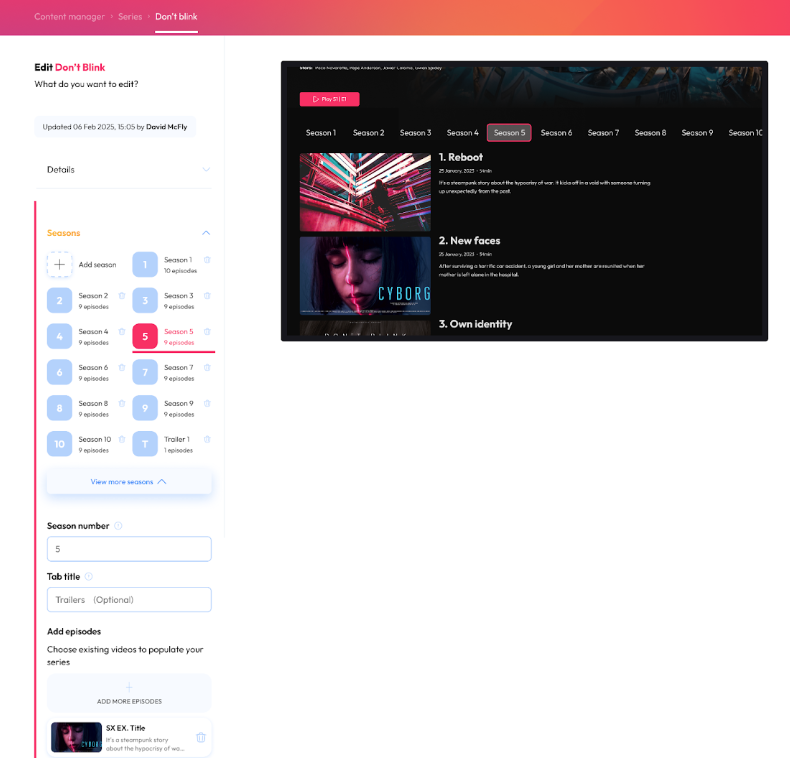
The remaining configuration works just as it does for videos, with upload of images and configuration of availability.
Do you want to run live content on your app? No problem! First, specify whether your live feed is a 24/7 linear channel or a scheduled event.
Live content can easily be integrated into Accedo One by pointing to the URL that hosts the live feed.
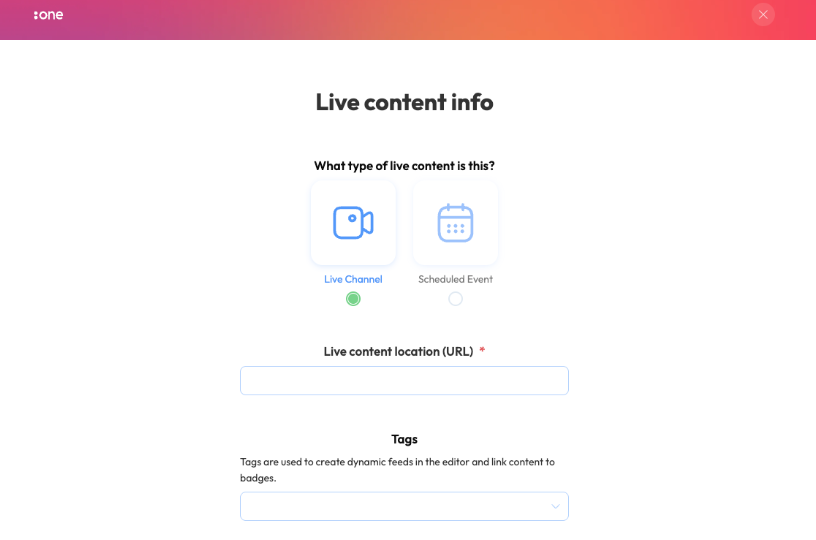
And it's as easy as this to create your OTT platform and get your service up and running!
Want to know more? If you’re already a customer, feel free to reach out to your Customer Success Manager about the options for your service. If you’re not yet a customer, ask for a demo!
Speak with one of our video experts to see how far your video service can go.
Contact Us
Lorem ipsum dolor sit amet, consectetur adipiscing elit. Suspendisse varius enim in eros elementum tristique. Duis cursus, mi quis viverra ornare, eros dolor interdum nulla, ut commodo diam libero vitae erat. Aenean faucibus nibh et justo cursus id rutrum lorem imperdiet. Nunc ut sem vitae risus tristique posuere.