Knowledge Hub > ARTICLES
Learn how to boost app downloads by running A/B tests using A/B testing in Apple and Google app stores. This guide covers the essential steps.

Apple and Google allow you to test different elements of your app store presence. These elements include:
These tests are not just theoretical — according to SplitMetrics, A/B tests on visual creatives can yield 19–26% average uplift in conversion when done well.
An A/B test compares two or more variations of an element to see which performs better. Typically, 50% of your audience sees version A, and 50% sees version B. The goal is to find which version drives more app downloads.
Industry data backs this: some companies report conversion lifts of up to 83% from micro UX changes.
Before running a test, create a hypothesis:
Tip: Begin all tests with research and analysis. User insights are a great starting point.
You can test screenshots to see which performs better.
Steps:
1. Go to Product Page Optimization.
2. Click Create Test.

3. Name your test.
4. Choose the number of variants (e.g., reorder screenshots or upload new ones).

5. Click Create Test to start.
More info:
In Apple App Store Connect, go to Product Page Optimization to create an A/B test. Follow Apple’s guide for step-by-step instructions.
You can also read a more general overview of Product Page Optimization on the official Apple site.
1. Go to Grow Users > Store Presence > Store Listing Experiments.
2. Name your experiment.
3. Choose what to test:
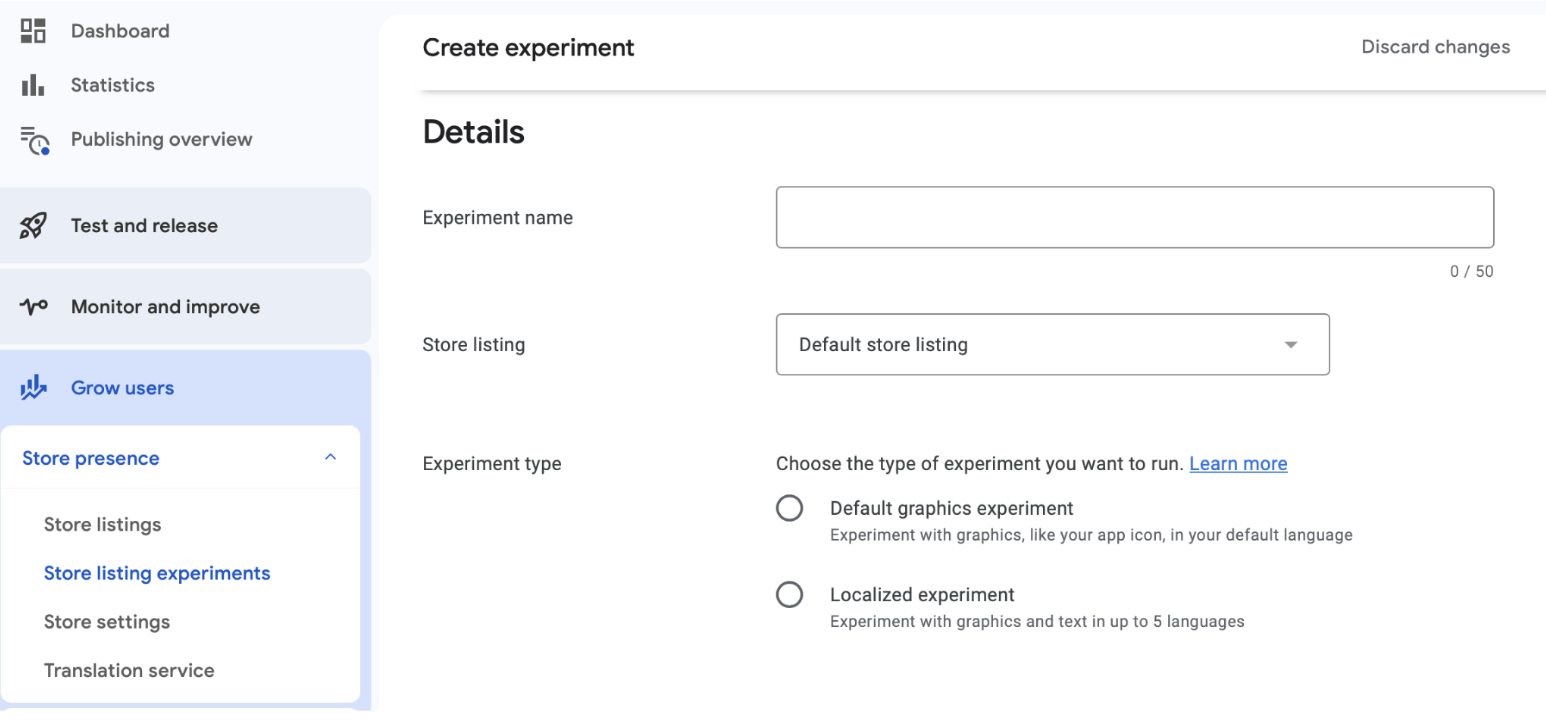
Enter experiment details:

Choose metrics to test. Click Edit Variant to configure the changes.
Testing Best Practice: Only test one variable at a time (e.g., either title or screenshot). If you test multiple changes simultaneously, it’s hard to know which one drove the result.

Configure the attributes. Click Save. Submit changes to Google for review.

Click Publish to start the experiment.
More Info:
In Play Console, go to Store Listing Experiments and follow the guide for detailed instructions. You can also read an overview of A/B testing for both Android and Apple.
Speak with one of our video experts to see how far your video service can go.
Contact Us
Lorem ipsum dolor sit amet, consectetur adipiscing elit. Suspendisse varius enim in eros elementum tristique. Duis cursus, mi quis viverra ornare, eros dolor interdum nulla, ut commodo diam libero vitae erat. Aenean faucibus nibh et justo cursus id rutrum lorem imperdiet. Nunc ut sem vitae risus tristique posuere.